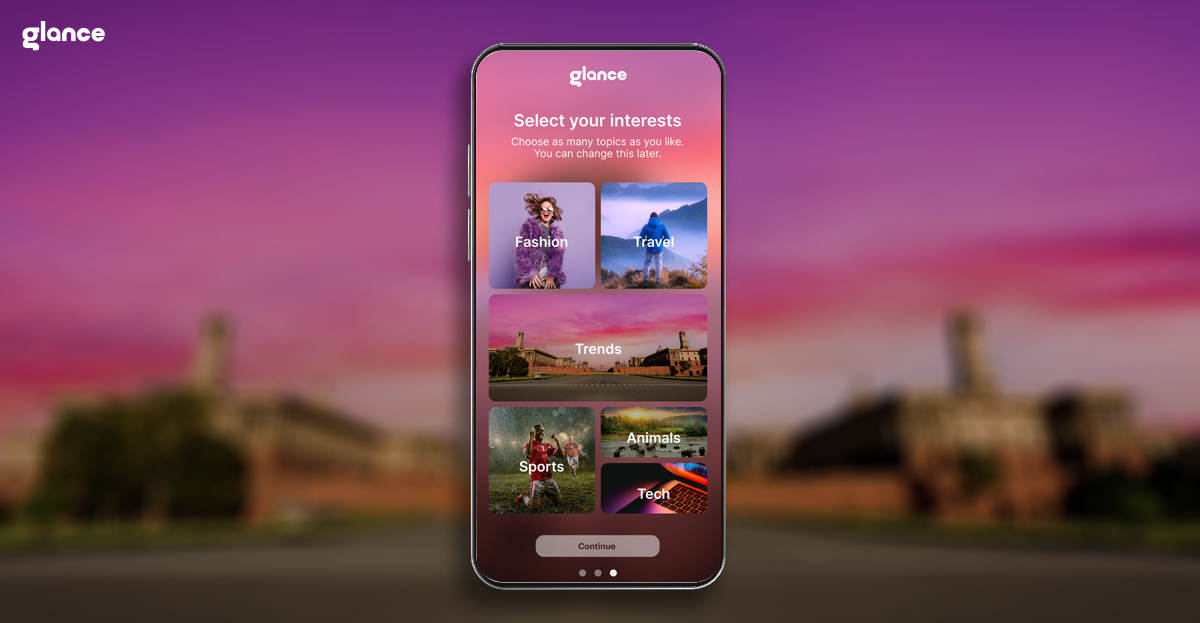How to Check WiFi Password on Android
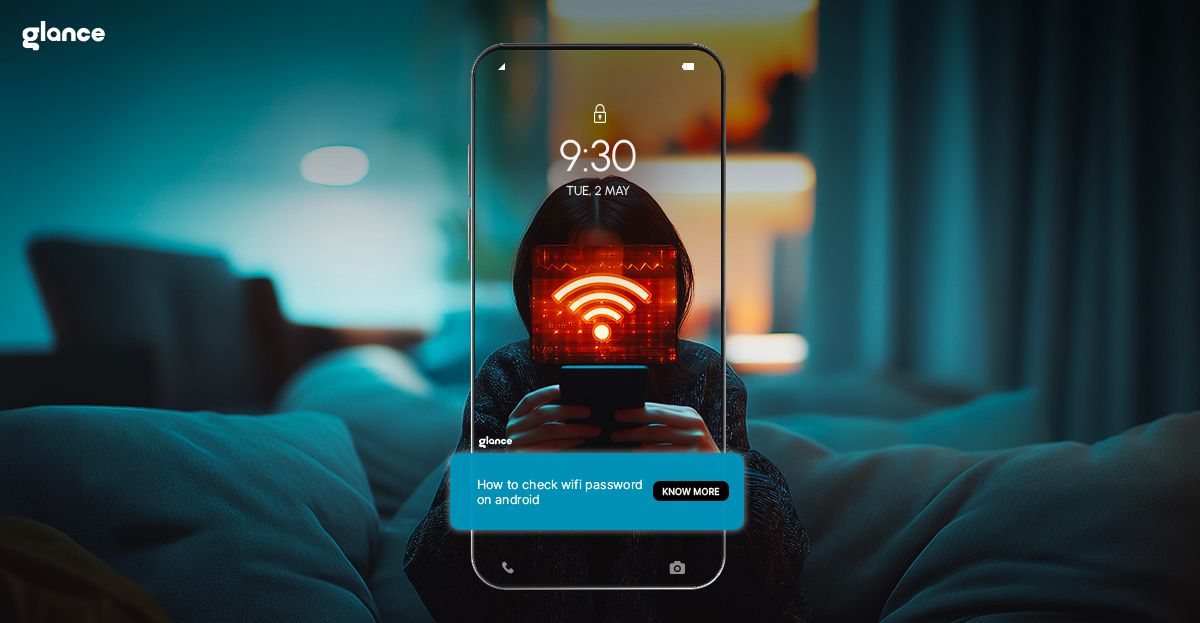
Why You Might Need to Check a WiFi Password on Android
You may encounter situations where you need to access a saved WiFi password. Perhaps you are at a friend's place and want to share the WiFi with someone else. Or maybe you want to reconnect a new device to a previously used network. Android phones can store WiFi passwords, and depending on your Android version, there are ways to retrieve them.
This guide explains how to check saved WiFi passwords on Android phones, covering both built-in and alternative methods.
Methods to View WiFi Passwords on Android Devices
There are multiple ways to view saved WiFi passwords. The steps vary depending on your Android version and whether your device has root access.
Method 1: Built-in Feature for Android 10 and Above
Steps:
- Open the Settings app.
- Navigate to Network & Internet (or similar, depending on your device).
- Tap WiFi and select the connected or saved network.
- Tap the Share option. You may need to authenticate with your fingerprint, PIN, or password.
- A QR code will appear. The WiFi password is displayed below the QR code.
Requirements:
- Android version 10 or higher.
- No root access is needed.
Method 2: Viewing WiFi Passwords on Older Android Versions
Devices running Android 9 or lower do not have a built-in option to view saved WiFi passwords. You will need to try alternative methods, such as file access tools or apps, but many require root access.
Option 1: Rooted Devices
- Install a root file explorer app (e.g., ES File Explorer).
- Navigate to /data/misc/wifi/.
- Open the file wpa_supplicant.conf to find saved WiFi networks and passwords.
Option 2: Non-Rooted Devices
- Use a third-party app that can display saved network details. Note that permissions may limit functionality without root access.
Method 3: Using a Third-Party App
There are apps designed to display saved WiFi passwords on Android. These apps may work without root access on newer Android versions but typically require root access on older versions.
Steps:
- Download a trusted app from the Google Play Store (e.g., WiFi Password Viewer).
- Grant necessary permissions.
- View the list of saved networks and their passwords.
Note: Be cautious when using third-party apps. Ensure they have good reviews and avoid apps that request unnecessary permissions.
Method 4: Finding WiFi Password Without Root
On Android 10 and above, you can use QR code sharing to access the password without needing root access. For older versions, alternative methods may not work without rooting the device.
Common Issues and Troubleshooting
Issue: WiFi Password Not Showing
- Cause: Your device may be running an older Android version that does not support password viewing.
- Solution: Try using a third-party app or root access.
Issue: Authentication Required for Password Sharing
- Solution: Authenticate with your fingerprint, PIN, or password to view the QR code or password details.
Issue: App Permissions Blocked
- Solution: Ensure you have granted all necessary permissions to the app. Go to Settings > Apps and enable permissions if needed.
Tips for Enhanced Network Security
- Use Strong Passwords: Avoid common passwords like "password123" or "admin."
- Enable Network Encryption: Use WPA2 or WPA3 security protocols.
- Limit Sharing: Avoid sharing your WiFi password publicly.
- Update Your Router's Firmware: Regular updates help protect against security vulnerabilities.
- Monitor Connected Devices: Regularly check which devices are connected to your network.
Comparison Table of Methods
|
Whether you're passionate about Technology or just curious, Glance ensures you're never out of the loop. Your lock screen now keeps pace with your interests with important tips and tricks – one glance at a time.
Frequently Asked Questions
How can I check WiFi passwords on Android without rooting my device?
On Android 10 and above, you can view saved passwords through the settings menu without root access. For older versions, third-party apps may help, though many require root access.
Why can’t I see the WiFi password in my Android settings?
Older Android versions do not support this feature. If you are using Android 9 or lower, try using a root file explorer or a third-party app.
Are third-party WiFi password apps safe to use on Android?
Some third-party apps are safe, but you should only download apps with good reviews and minimal permissions. Avoid apps that request access to sensitive data unrelated to WiFi networks.