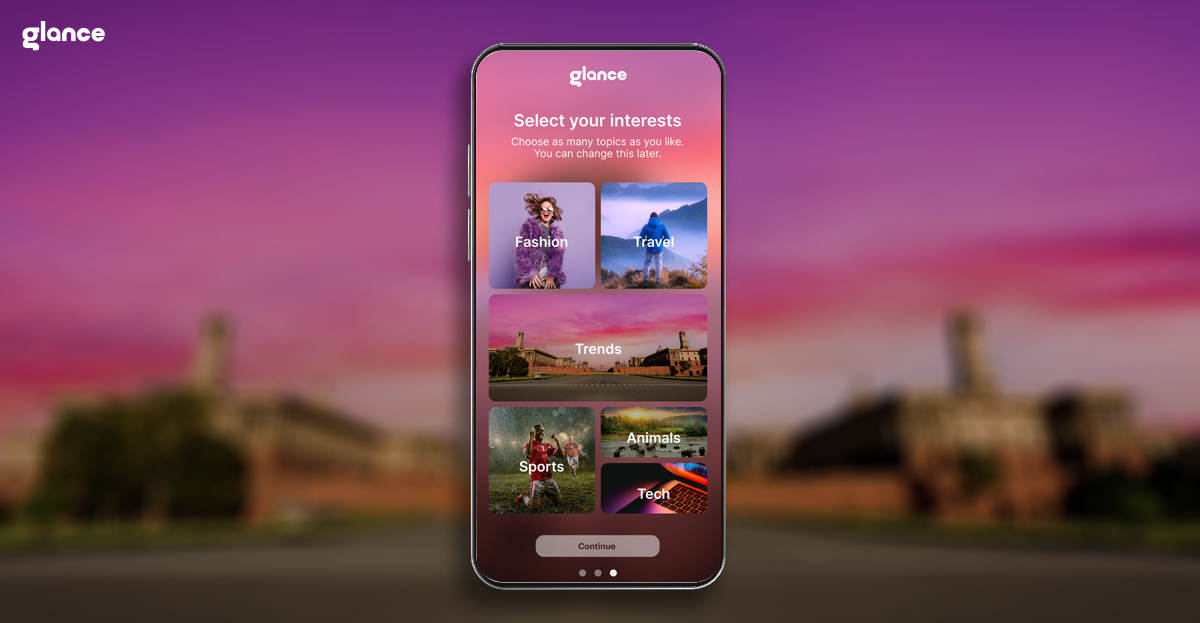How to Lock Apps on Android: Secure Your Privacy Easily
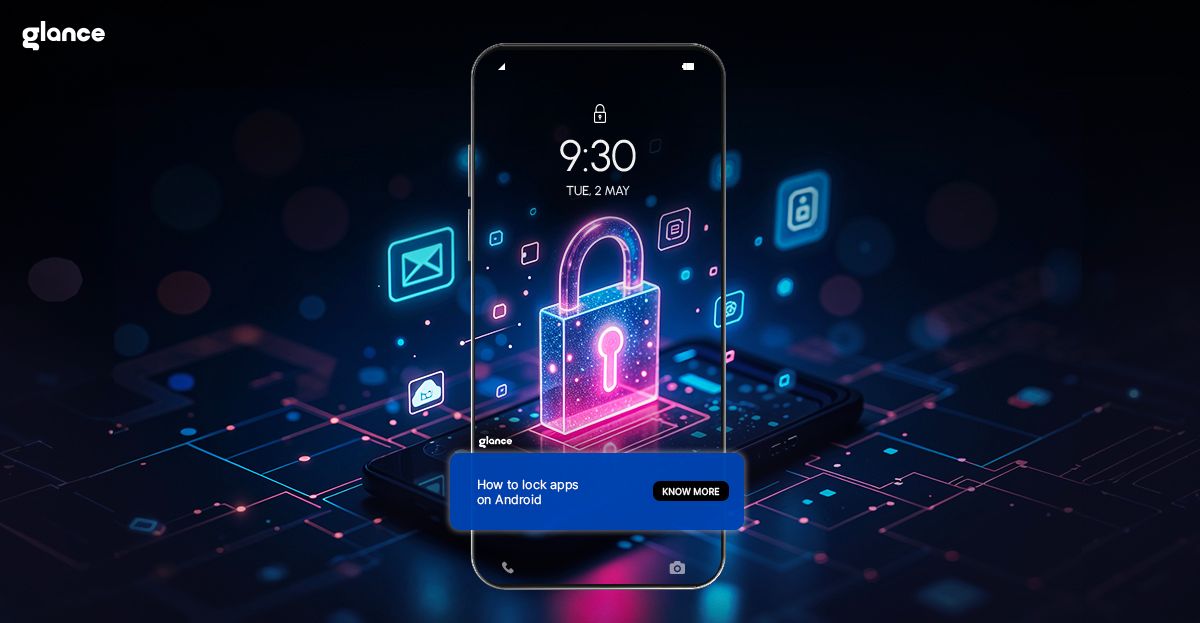
Introduction
We find it easy today to have so many personal details locked in our smartphones: banking information, personal discussions, social media, and, of course, confidential work files. But with this much sensitive information at our fingertips, it's really essential that some apps stay locked away from intrusive eyes, especially when you share your device with family, friends, or colleagues quite regularly.
How to lock apps on Android? - if you have been wondering, you are at the right place. Fortunately, Android offers its users native ways to lock applications, and third-party applications will provide additional features for more protection. This all-inclusive guide will take you through various ways, from the native app-locking options that Android offers, to third-party solutions, so you can select what best works for you.
Built-in Features for Locking Apps on Android
Many manufacturers provide inbuilt security features which let you lock individual applications in Android without requiring the installation of extra software. The built-in tools are guaranteed to be smooth and seamless in nature. Below, we outline how different brands implement app-locking features and walk you through the step-by-step instructions on how to activate them.
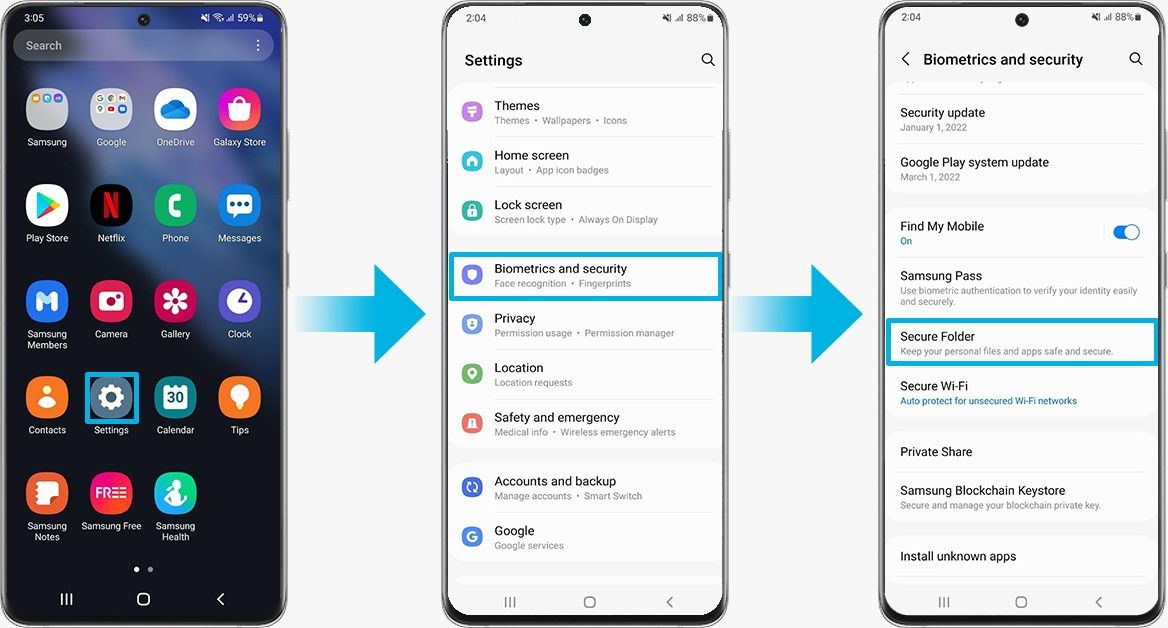
Samsung Secure Folder
Samsung’s Secure Folder is an excellent tool that leverages the Samsung Knox security platform to create an encrypted space where you can store and lock apps securely.
Steps to Lock Apps on Samsung Devices:
- Select Settings > Biometrics and Security > Secure Folder.
- If you have not already done so, sign in with your Samsung account.
- Set up a lock type (PIN, Pattern, Password, or Biometric).
- Open Secure Folder, tap Add Apps, and select the apps you want to secure.
Oppo App Lock Feature
Oppo smartphones include an App Lock feature that allows users to protect selected apps.
Steps to Lock Apps on Oppo Devices:
- Open Settings > Privacy > App Lock.
- Set a privacy password if you haven’t already.
- Select the apps you want to lock and toggle Enable App Lock.

Xiaomi and Redmi App Lock
Xiaomi and Redmi devices come with App Lock, a built-in security feature in MIUI that enhances privacy.
Steps to Lock Apps on Xiaomi/Redmi Devices:
- Open Settings > Apps > App Lock.
- Sign in to your Mi Account for the first time.
- Enable App Lock and select which apps to lock.
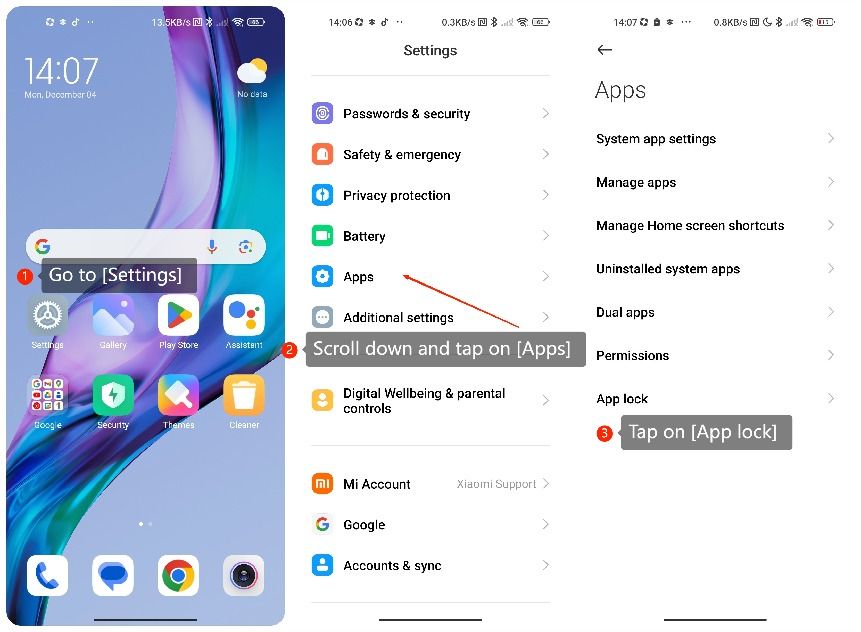
Google Pixel Private Space (Android 15)
It introduces Private Space, Google has put a feature for users to lock individual apps without any third-party applications with Android 15.
Steps to Lock Apps on Google Pixel Devices:
- Open Settings > Security & Privacy > Private Space.
- Set up a Google account or create a new one for Private Space.
- Add apps to Private Space to enhance security.
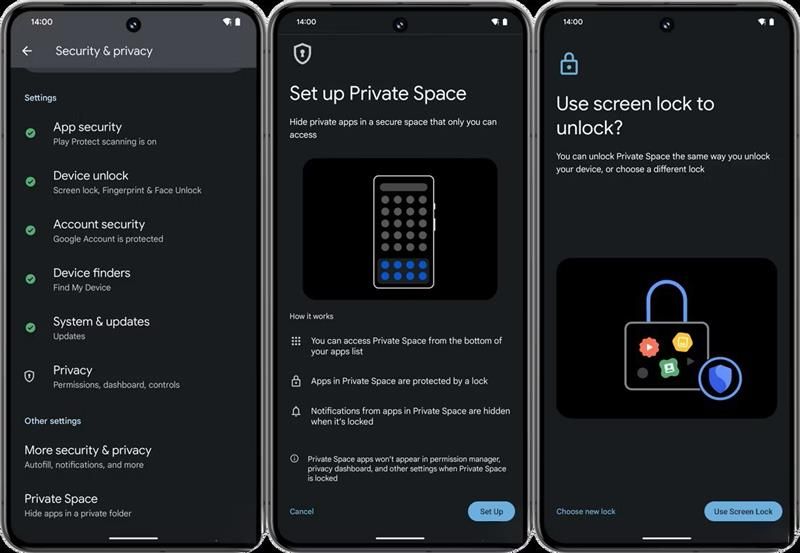
Using Screen Pinning for Temporary App Locking
If you only need to put a lock on an app temporarily—such as when lending your phone to someone—you can use Screen Pinning, a built-in Android feature that restricts access to a single app.
Steps for Screen Pinning:
- Open Settings > Security & Privacy > App Pinning.
- Toggle Enable App Pinning.
- Open the app you want to pin, then press Overview (Recent Apps) > Tap the Pin icon.
- To unpin, press and hold Back + Overview/Home buttons.
Though helpful, Screen Pinning is not an application lock in itself. It is suitable for short-term locking purposes, like handing over your device to a friend.
Best Third-Party Apps to Lock Apps on Android
If the above app lock feature is not present in your device, or if you need more customizations, then third-party apps are the answer. Here are some of the best app-locking tools available on the Google Play Store:
AppLock (by DoMobile Lab)
AppLock offers a variety of locking options from PIN, to Pattern, up to Biometric, Fingerprint, or even Face Recognition locks. One particularly impressive feature that comes with using AppLock is the intruder selfie mode in which it would take a photograph of anyone that tries to gain access to apps with the incorrect password.
Download Link: Play Console
Steps to Lock Apps Using AppLock:
- AppLock is available for download and installation on the Google Play Store.
- Open the app, but first, choose and configure a lock type- PIN, Pattern, or Biometrics.
- Grant permissions required, then select the apps you want to lock.
- Enable protection for the selected apps.
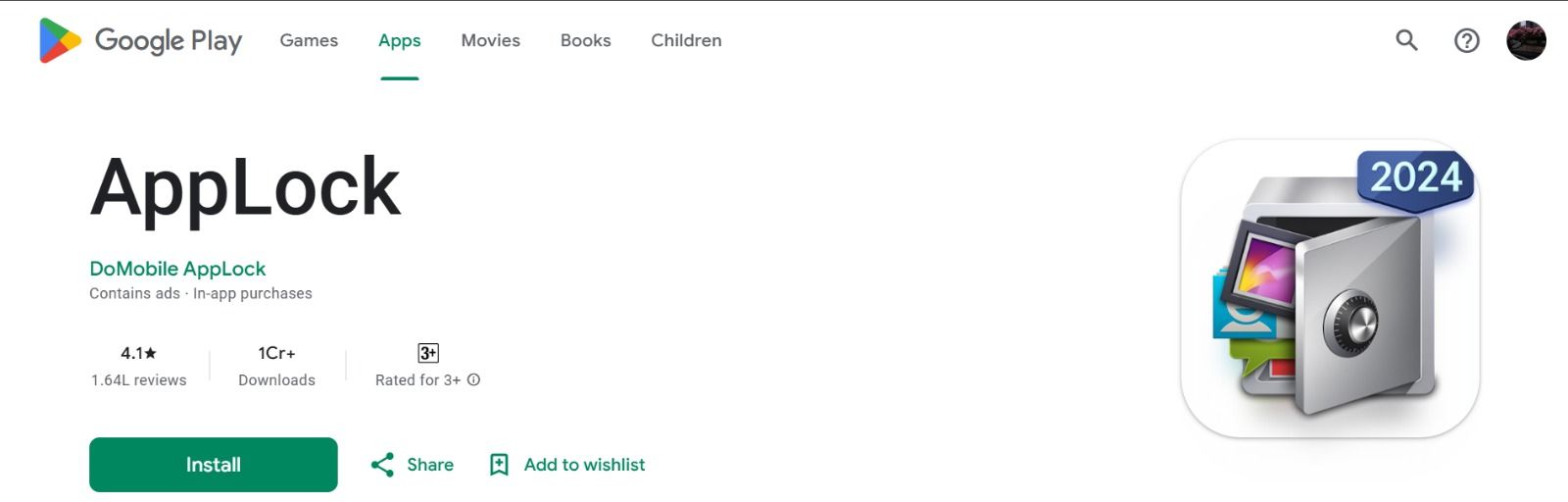
Norton App Lock
Norton App Lock offers a simple yet effective way to protect apps with password protection. It’s ad-free, making it a smooth and pleasant experience.
Download Link: Play Console
Steps to Lock Apps Using Norton App Lock:
- Download Norton App Lock from the Play Store.
- Set up a password or PIN for app security.
- Choose the apps you want to lock and enable the protection.
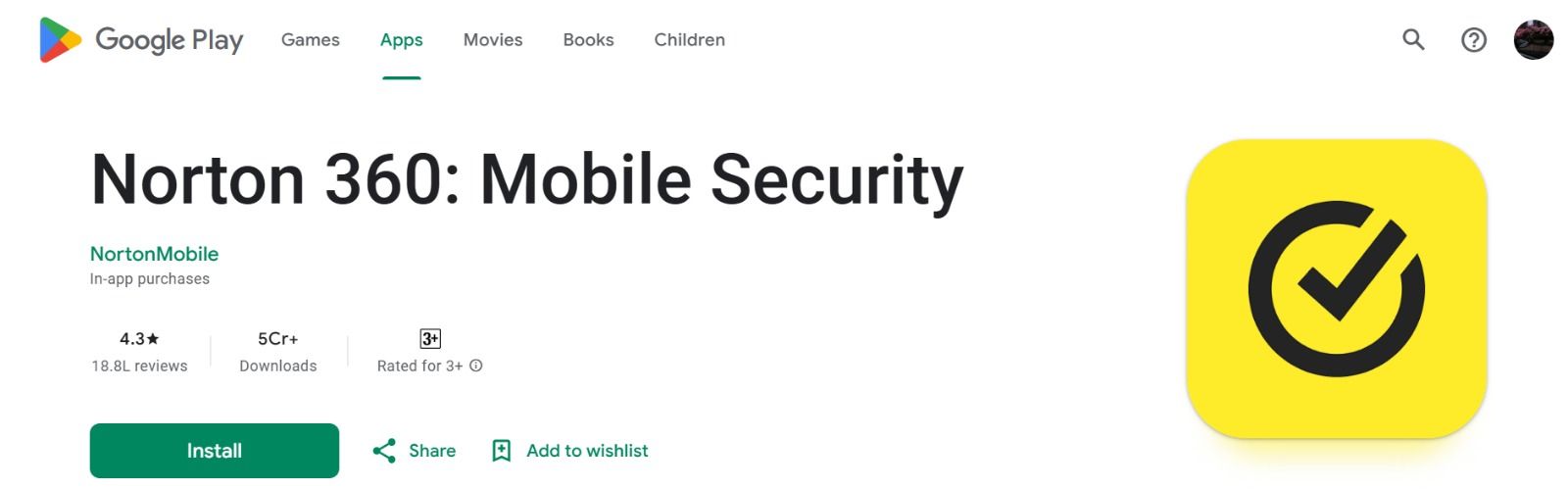
AppLock – Fingerprint (by SpSoft)
This version of AppLock supports motion and PIN-based locking and adds a fake error window to hide apps from intruders.
Download Link: Play Console
Guide to Setting Up and Locking Apps:
- Install AppLock – Fingerprint from the Google Play Store.
- Set up PIN or motion lock.
- Choose the apps to lock and configure the settings.
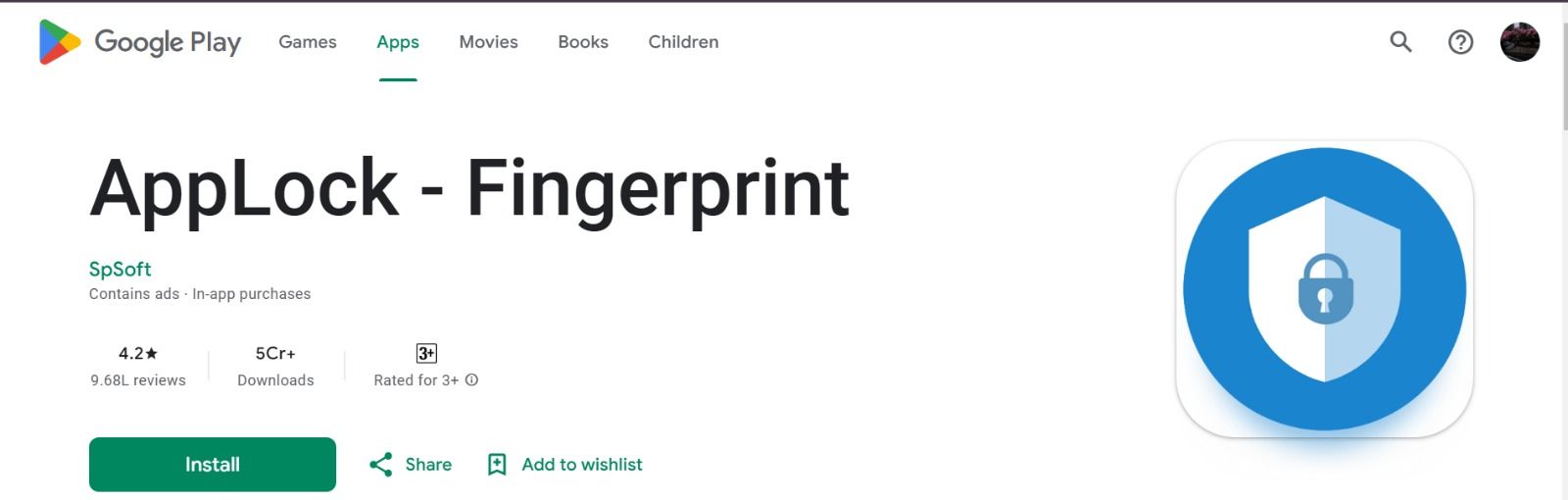
InShot App Lock
InShot offers a fingerprint unlock option, a simple interface, and the ability to back up your settings to the cloud.
Download Link: Play Console
Steps to Lock Apps with InShot App Lock:
- Download InShot App Lock from the Play Store.
- Set up fingerprint security.
- Select apps to lock and enable the feature.
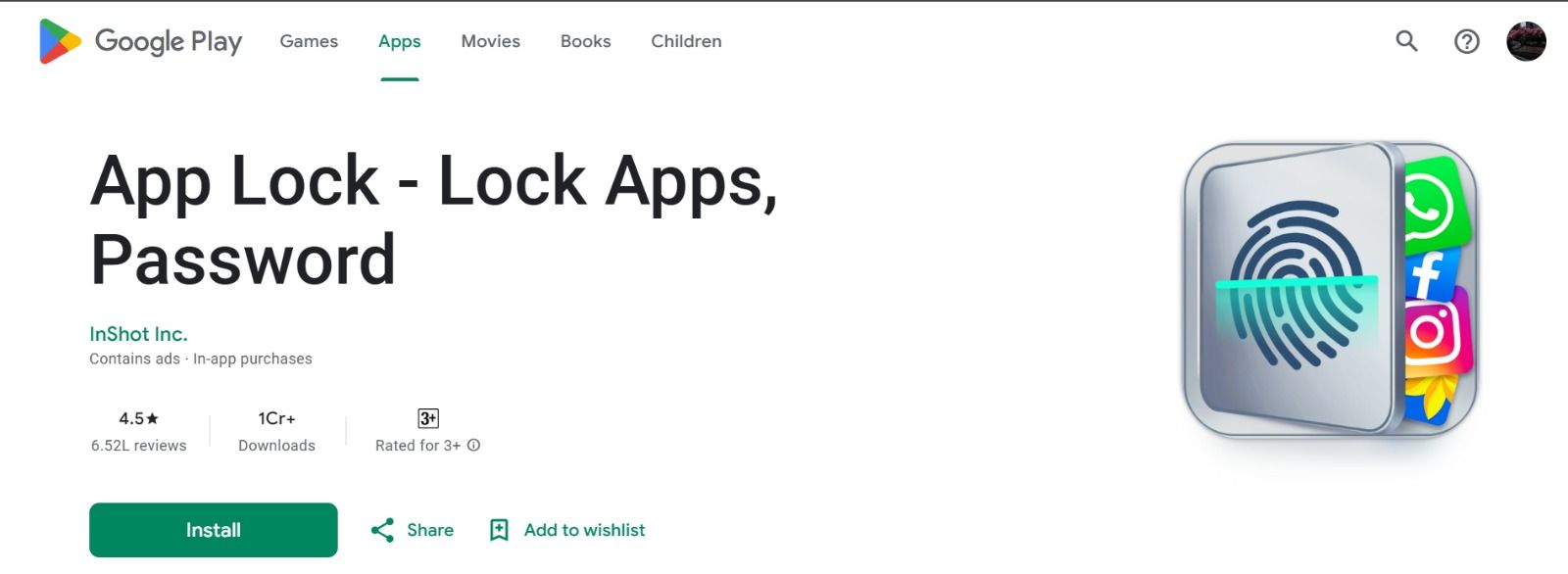
App Locking for Parental Control Solutions
For controlling app access in children, separate parental control apps offer features far beyond simple app locking, such as AirDroid Parental Control.
Features of AirDroid Parental Control:
- Advanced app locking for restriction from unauthorized use.
- Alert when a restricted application is opened.
- Use schedule for time usage control over the screen.
How to Set up AirDroid Parental Control?
- Install AirDroid Parental Control on the devices of the parent and child.
- Connect the child’s device using the provided steps.
- Open the App & Content Restrictions section and lock specific apps.
AirDroid’s robust controls help ensure that kids are only accessing age-appropriate content while providing parents with peace of mind.
Download Link: Play Console
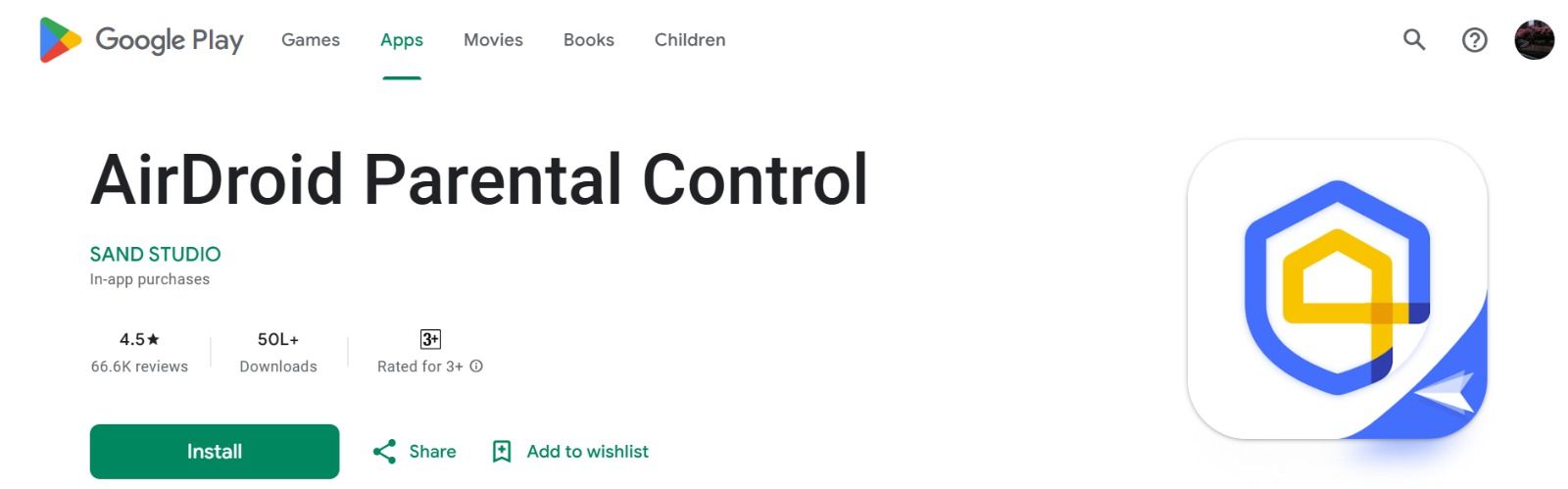
Advantages of Locking Apps on Android
Apart from privacy, locking apps offer many other advantages:
- Privacy Enhancement: Protects sensitive apps, such as banking, messages, and social media.
- Prevents Unauthorized Access: Keeps personal data safe on a shared device.
- Parental Control: Restrict children from viewing inappropriate apps.
- Data Security: Avoids data loss or manipulation through mistake.
- Locking apps is the best way to ensure that sensitive information is safe even if the phone is used by another person, considering the trends of more phone users nowadays who share with others.
- Control over the Applications Used: Displays restriction to time-consuming applications as well as limitations on entertainment or social media applications which cause loss of productivity.
- Protection of Personal files: Access to private files or documents in the apps is disabled because the information contained will not be disclosed to anyone.
FAQs
Can I lock apps on Android without third-party apps?
Yes! You can use built-in features like Samsung Secure Folder, Xiaomi’s App Lock, Oppo’s App Lock, or Android 15’s Private Space to secure your apps.
Which third-party app is the best for locking apps?
AppLock is recommended because it has a user interface that is easy to understand, with additional security. Norton App Lock is another ad-free app where locking up is possible.
Is it safe to use third-party locking apps?
Absolutely, as long as you get those apps from the Google Play Store and only allow those permissions necessary for each app. Avoid app installations from unknown sources.
Can I lock apps with biometric options?
Yes! Samsung Secure Folder, AppLock (by DoMobile Lab), and InShot App Lock support fingerprint and facial recognition for added security.
Final Words
With multiple ways to lock apps on Android, you can assure that your sensitive information is safe and secure. Samsung Secure Folder, which is a great built-in feature, or Xiaomi's App Lock provides quite great security. Third-party apps, such as AppLock, are a little more flexible. If you’re a parent, AirDroid Parental Control helps manage your child’s app access. No matter your needs, securing your apps is a smart way to enhance privacy and prevent unauthorized access.
Stay Updated with Glance!
Why settle with less when Glance can revolutionize how you remain informed? With Glance, your lock screen transforms into an informative and personalized hub. Keep your smartphone smarter with Glance! It seamlessly integrates with your phone’s lock screen, allowing you to stay up to date on the latest trends and news without downloading any app.