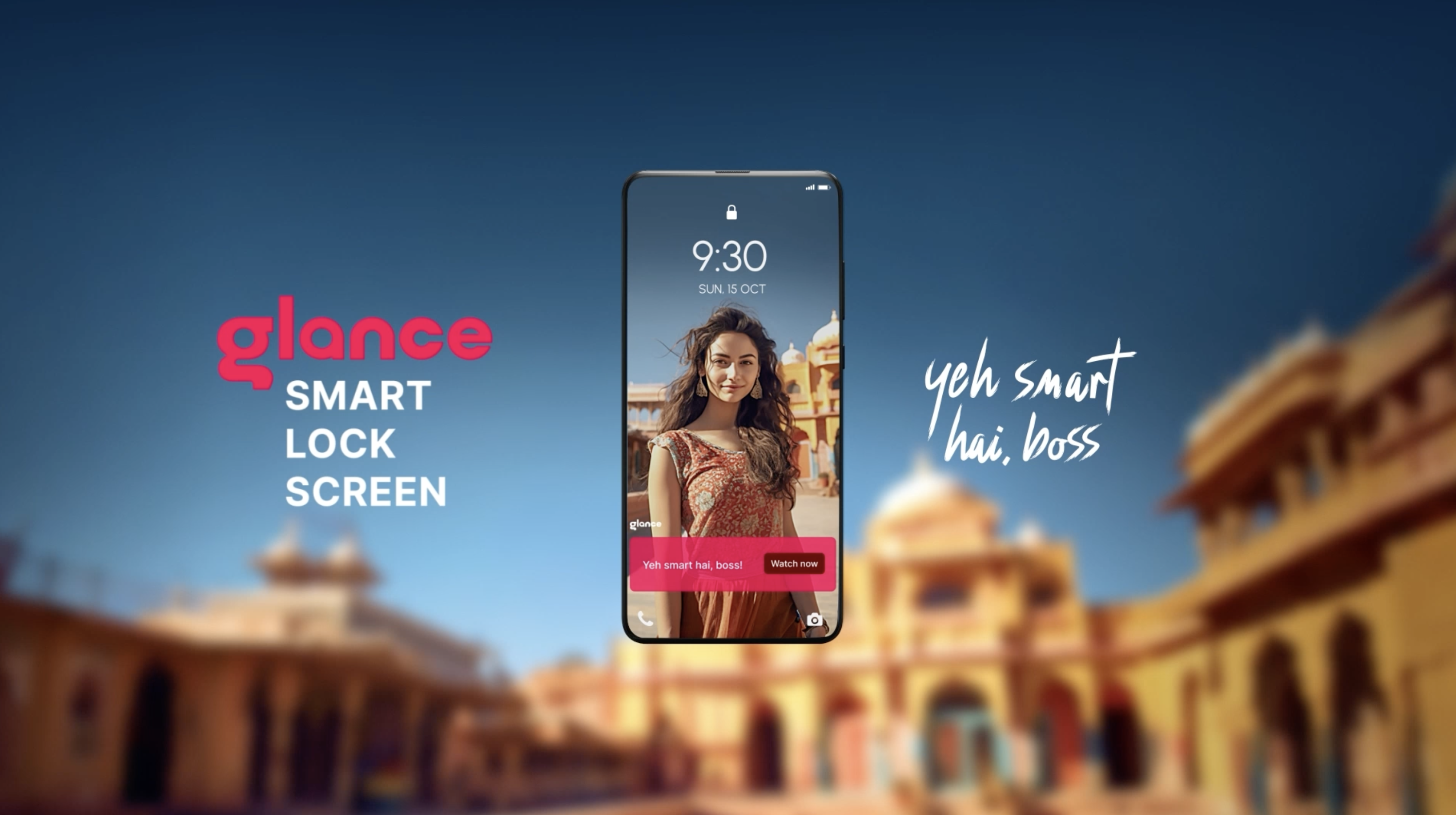
Your smartphone's lock screen is more than just a gateway to your digital world – it reflects your individuality and allows you to leave a lasting impression. That's why smartphone manufacturers like Xiaomi, Realme, and Samsung continuously strive to provide innovative customisation options. One such feature that has captured the imagination of users is the dynamic Glance smart lock screen. Do read this blog before you search for how to remove Glance from lock screen. After that, if you still want to disable Glance Smart Lock Screen, there’s a step-by-step guide on how to remove Glance from lock screen that you can easily follow.
The Glance feature revolutionizes your lock screen, transforming it into a beautiful canvas that evolves and adapts over time. It invites you to immerse yourself in a visual journey with a stunning lock screen that inspires, entertains, and surprises. The possibilities are endless, as each day brings a new image carefully curated to captivate your senses.
So before you look for how to remove Glance from lock screen, check what Glance smart lock screen is.
Understanding Glance Smart Lock Screen
Picture this: You hold your smartphone and with a simple swipe, a breath-taking landscape, an awe-inspiring work of art, or a candid photograph of your favourite celebrity graces your lock screen. But it doesn't end there. With Glance, your lock screen becomes a gateway to a universe of knowledge and discovery.
Glance Smart Lock Screen is a pre-installed feature on Mi smartphones that seamlessly integrates the wonders of the internet into your daily unlocking routine. By seamlessly connecting to the vast expanse of the online world, Glance presents you with a captivating gateway to a world of knowledge and inspiration. It's a gateway to a plethora of fascinating articles spanning sports, music, technology, entertainment, tourism, and more.
For instance, in the entertainment category, Glance covers TV shows, movies, and celebrity news. You can find articles about upcoming releases, reviews, behind-the-scenes stories, and interviews with filmmakers and actors. So, why would you want to search for how to remove Glance from lock screen is confusing.
Deciding If Glance Smart Lock Screen Is Right for You
Glance aims to deliver an enhanced, convenient mobile experience right from your lock screen. But ultimately the choice is yours. Consider your needs and preferences as you determine if you want to look for how to remove Glance from lock screen or not.
If you dislike seeing any content on your lock screen, Glance smart lock screen probably isn't for you. But if you want quick access to useful info, give Glance a try. Take advantage of personalization features to optimize your Glance feed.
If you’re still determined about disabling Glance Smart Lock Screen, there’s a step-by-step guide to help you disable Glance without searching for how to remove Glance from lock screen more.
Steps for How To Remove Glance From Lock Screen
If you find yourself still looking for how to remove Glance from lock screen, despite it being an immensely valuable feature for everyday life, you can follow these simple steps to customize your lock screen experience:
How To Remove Glance From Lock Screen: Steps
If you find yourself still looking for how to remove Glance from lock screen, despite it being an immensely valuable feature for everyday life, you can follow these simple steps to customize your lock screen experience:
- Step 1 : Unlock your smartphone and go to the Settings menu.
- Step 2 : Once in the Settings menu, scroll down to find the "Display" or "Lock screen" option. Tap on the "Display" or "Lock screen" option.
- Step 3: Look for the "Glance" option within the display settings. It will either be listed under a subcategory or directly visible on the main screen. Tap on it to proceed.
- Step 4: In the Glance or lock screen display settings, you should find an option to disable or turn off the Glance feature.
- Step 5: Disable or turn off the Glance feature by toggling the switch to the off position or unchecking the checkbox.
- Step 6: Once you disable Glance, exit the settings menu and lock your smartphone. The Glance feature will no longer appear on your phone's lock screen.
Remember, the Glance experience is designed to enhance your mobile interaction. However, if you decide it's not for you, the Help Center will guide you through the process of customizing your lock screen experience according to your preferences.
Wrapping Up - How to Remove Glance from Lock Screen
As we've explored throughout this article, Glance Smart Lock Screen offers a unique and dynamic way to interact with your smartphone. It transforms the once-static lock screen into a vibrant portal of information, entertainment, and personalized content. With its growing user base of over 235 million globally, Glance Smart Lock Screen has clearly struck a chord with many smartphone users who appreciate having instant access to curated content at their fingertips.
Remember, the choice ultimately rests in your hands.
Whether you choose to look for how to remove Glance from lock screen or not, the key is to make your smartphone work for you. Technology should after all enhance our lives. So, take some time to explore the features, weigh the benefits, and make an informed decision that aligns with your digital lifestyle.
Your lock screen is the first thing you see when you pick up your phone – make sure it reflects your needs and preferences, enhancing your daily digital interactions.
Earlier we shared a piece of general information on how to disable Glance. But if you have a specific brand smartphone, here’s how you can disable Glance accordingly
