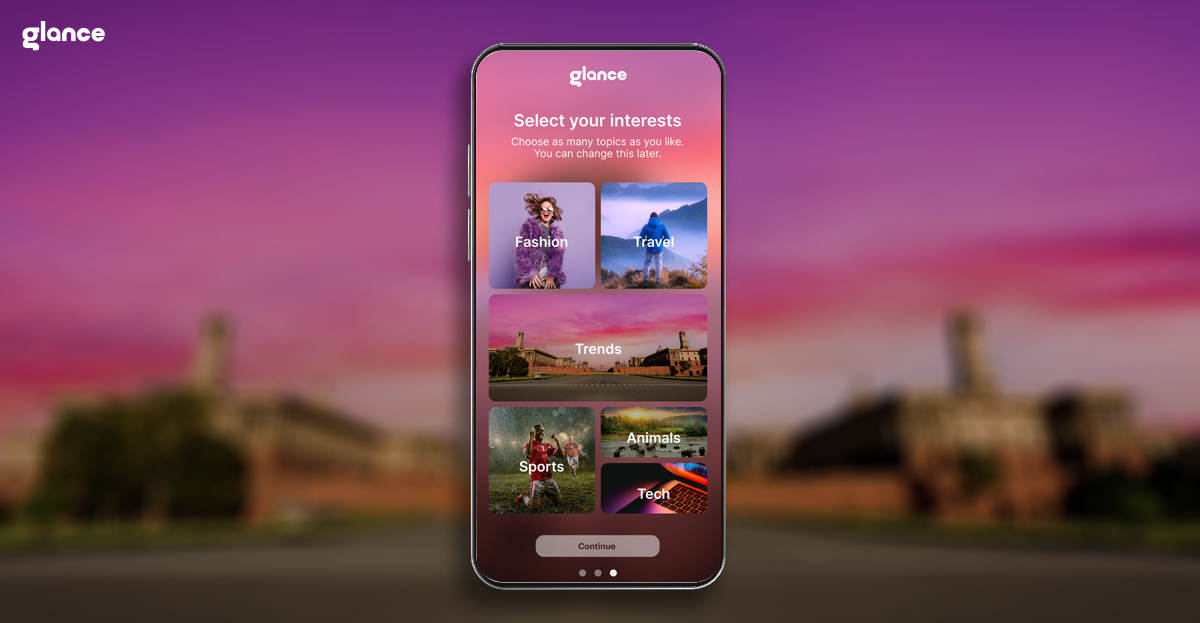Unlocking Joy: What's Waiting Beyond 'How to Remove Glance from Lock Screen’
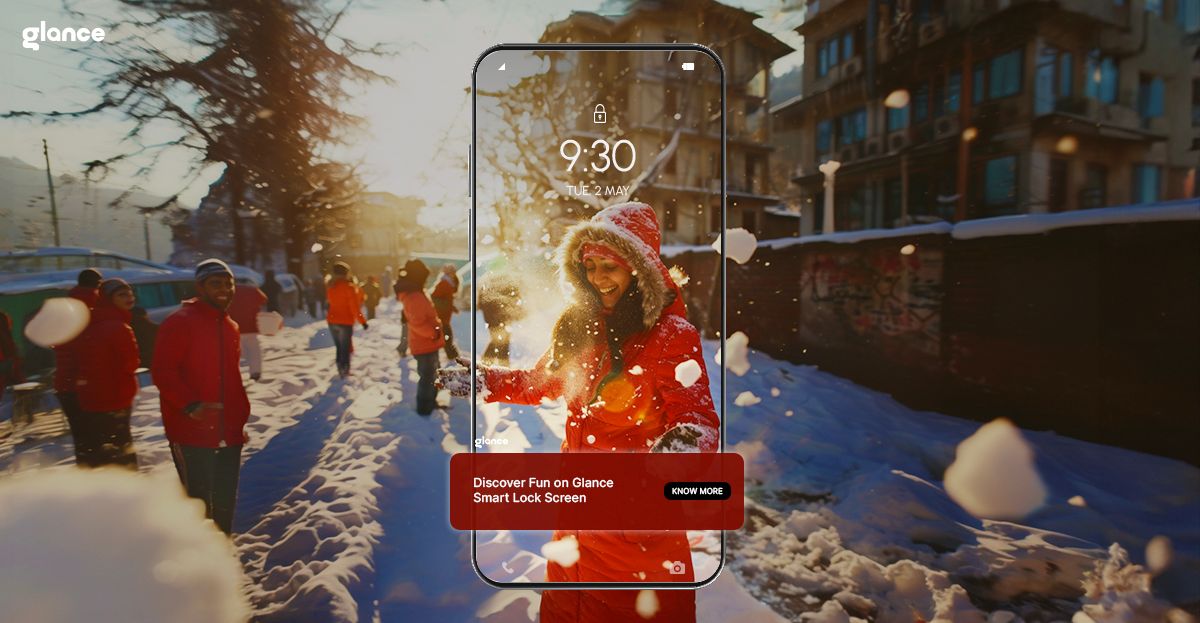
Hang On Before Removing Glance smart lock screen!
Hey there my tech-savvy friend! I noticed you were exploring something called "how to remove Glance from lock screen". And listen, no judgment at all! Glance may not be for everyone.
But as your gadget-loving buddy, I just had to reach out before you make any hasty decisions. Because I recently discovered some sweet surprises Glance smart lock screen packs that you may dig too!
This smart lock screen thing sounded gimmicky to me at first. Yet once I realized the perks of personalization and interactivity it unlocks, I have to admit - I'm kinda hooked!
So, before we dive into the whole how to remove Glance from lock screen process, humor me for a few minutes while I spotlight some awesomeness you may be missing...
Glance smart lock screen = Instant Personality
Remember the old days when lock screens were just...boring? Static background images that told you nothing about the person? Such a waste of pixels!
Well with Glance's smart lock screen magic, now your lock screen dynamically shifts to different stylish visuals, headlines, even quote images matching your vibe that day. It's like your smartphone expresses your mood before you even unlock it!
For instance, on days I just need some zen, a serene nature landscape may greet me with a calming quote about being present. But on days I need a laugh, Glance might showcase a hilarious baby animals video to light me up.
It's personalized self-care at a glance! And makes phone time way more fun versus staring at the same old images and apps. A small touch but brings a smile each time I see it tailored just for me.
Wait, It Gets Better...Say Hello to LIVE!
As if the customized content wasn't enough, Glance also has these wicked live interactive shows you can view directly from the lock screen! I'm talking live standup comedy broadcasts, fitness classes with virtual audiences, and even celebrity hosts taking fan questions.
It's pretty wild. Think Reels meets TV but all through your lock screen without downloading anything additional. For real-time entertainment geeks like me, it's a game-changer!
They also have live cricket analysis and Bollywood gossip shows where the Indian hosts take suggestions from the audience. The global and local variety keeps boredom away for sure.
Oh, and if you're into gaming at all, there are hundreds of hyper-casual games playable through Glance smart lock screen too for those in-between moments. No storage space was sacrificed, and no resources were drained. Just instant fun!
Alright, those are just some sneak peek highlights of why I've embraced the Glance...but let's get into what you came for!
Do you really wish to know, how to remove Glance from lock screen?
How to Remove Glance from Lock Screen - A Somber Solo Journey
If you remain determined to part with this nifty personalized smart lock screen experience, let's get tactical...
If you have an urge to look for how to remove Glance from lock screen and embrace a more solitary lock screen experience? No worries, we get it! While we think you'll miss the personalised fun, it's ultimately your call.
For those determined to go it alone, Glance Smart Lock Screen offers a super-handy help centre with easy-to-follow instructions. Just head over to their site, and you'll be back to your basic lock screen in no time. In the meantime, we'll be here waiting with open arms (and a dynamic lock screen) if you ever decide to give Glance another shot!
Is Joy Waiting on The Other Side?
This is a tough love time. Before following through on how to remove Glance from lock screen mission, have you sincerely asked what awaits you after?
Sure, you'll reclaim a sliver of storage space and system resources. But at what cost? Trading unlimited personalized content possibilities for...a static wallpaper?
Seems if joy is the goal, Glance smart lock screen already delivers epically on that front with bite-sized amusement awaiting every screen awakening! But to each their own.
Additionally, think carefully about WHY you wanted to remove it. Perhaps certain content wasn't to your taste or the recommendations miss the mark? Good news - lots of customization ability exists to fine-tune Glance to your frequency!
Which brings me to…
What if instead of looking for how to remove Glance from lock screen, you just adjusted it? Before making that permanent bachelor farewell, consider the ultimate personalization switch: Toggle specific Glance content categories on/off, as per your own interests!
Does full deletion still make sense knowing you can reshape Glance as desired? Food for thought!
In case, you happen to fancy the amazing features of Glance, and stop the search on how to remove Glance from lock screen, and rather, embrace it wholeheartedly, then here are the steps:
How to remove Glance from lock screen: The Verdict!
Welp, those are my hopeful thoughts on the amazing Glance smart lock screen! Assuming I haven't convinced you to rock a dynamic and personalised lock screen experience, that's totally cool! It's all about your tech journey, after all.
Look, I just couldn't let a friend miss out on the potential Glance joy. Think of it this way: with Glance smart lock screen, every time you check your phone, it's like a mini surprise party. News you care about? Check. Hilarious pet videos to brighten your day? Absolutely. Even live entertainment (think cricket scores or celebrity Q&A's) without ever leaving your lock screen? Glance smart lock screen has you covered.
But hey, if you're still set on a more traditional lock screen experience and looking for how to remove Glance from lock screen, that's A-okay. No pressure here! Just know that Glance smart lock screen is always here waiting with open arms (and a constantly updated feed) if you ever decide to give it a whirl. In the meantime, happy tech travels!