To remove Glance from the lock screen, follow these steps:
Step 1 of How to Turn Off Glance in MI:
Open the Settings app on your device. By scrolling down on the notification panel and selecting the gear icon, you can usually find it in the app drawer.
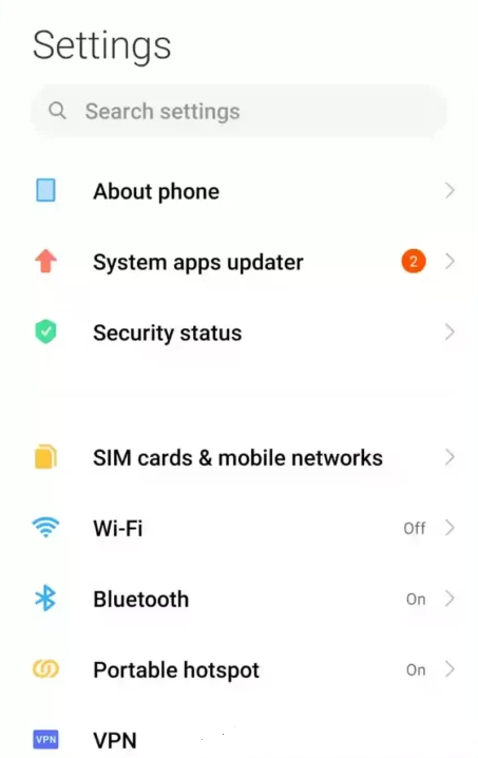
-
Step 2 of How to Turn Off Glance in MI:
Scroll down and locate the "Lock screen" or "Lock screen and security" option. Tap on it to access the lock screen settings.
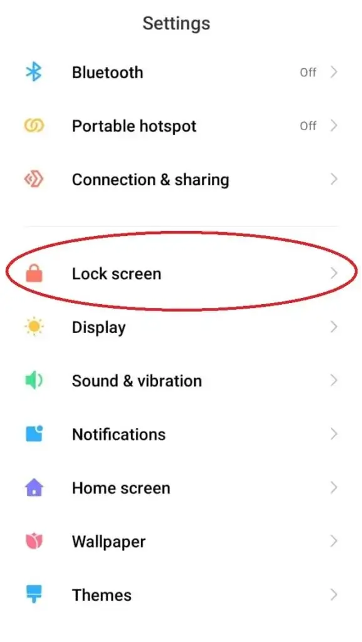
-
Step 3 of How to Turn Off Glance in MI:
Search the lock screen settings for the "Widgets" or "Lock screen widgets" area. Depending on the maker and software version of your device, the precise phrasing might change.
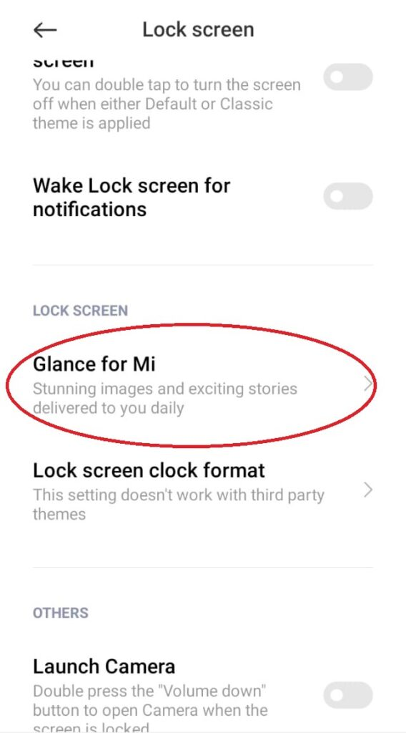
-
Step 4 of How to Turn Off Glance in MI:
There should be a Glance or lock screen widgets option under the Widgets section. To access the Glance settings, tap on it.

-
Step 5 of How to Turn Off Glance in MI:
You'll probably find a toggle switch to enable or disable Glance on the lock screen under the Glance settings. To take Glance off the lock screen, disable or toggle off this feature.
-
Step 6 of How to Turn Off Glance in MI:
After disabling Glance, quit the settings application. Glance should stop appearing on your lock screen as soon as the adjustments go into effect.
You can also watch the steps here:
