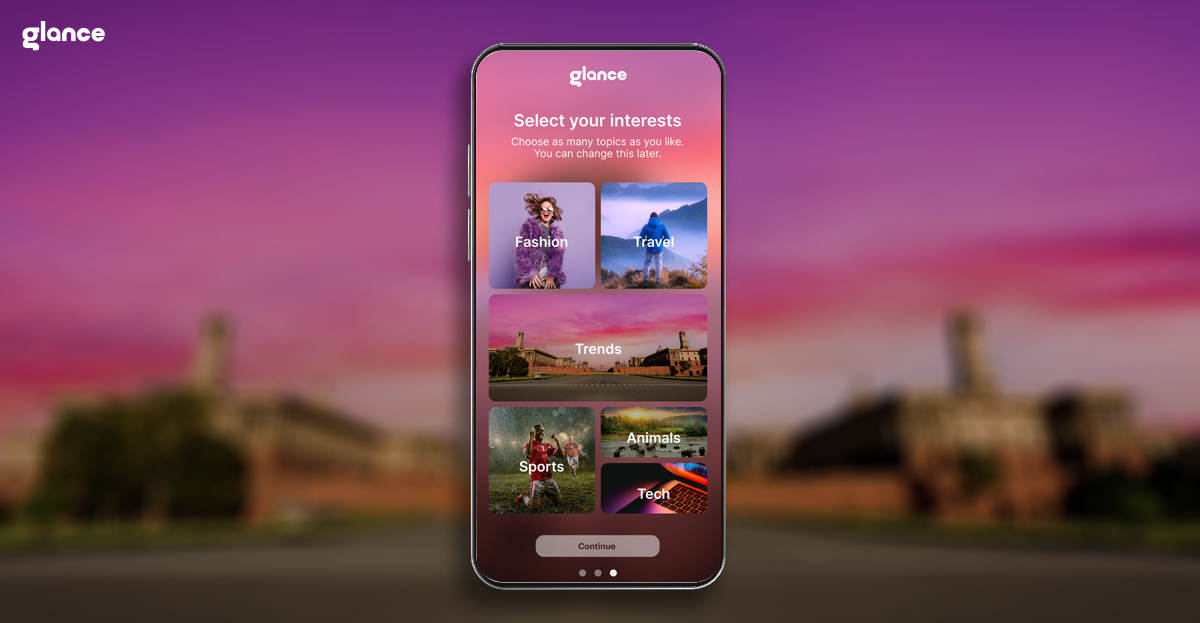Should You Search ‘How To Disable Glance in Samsung’ or Get Immersed In Its Brilliance?
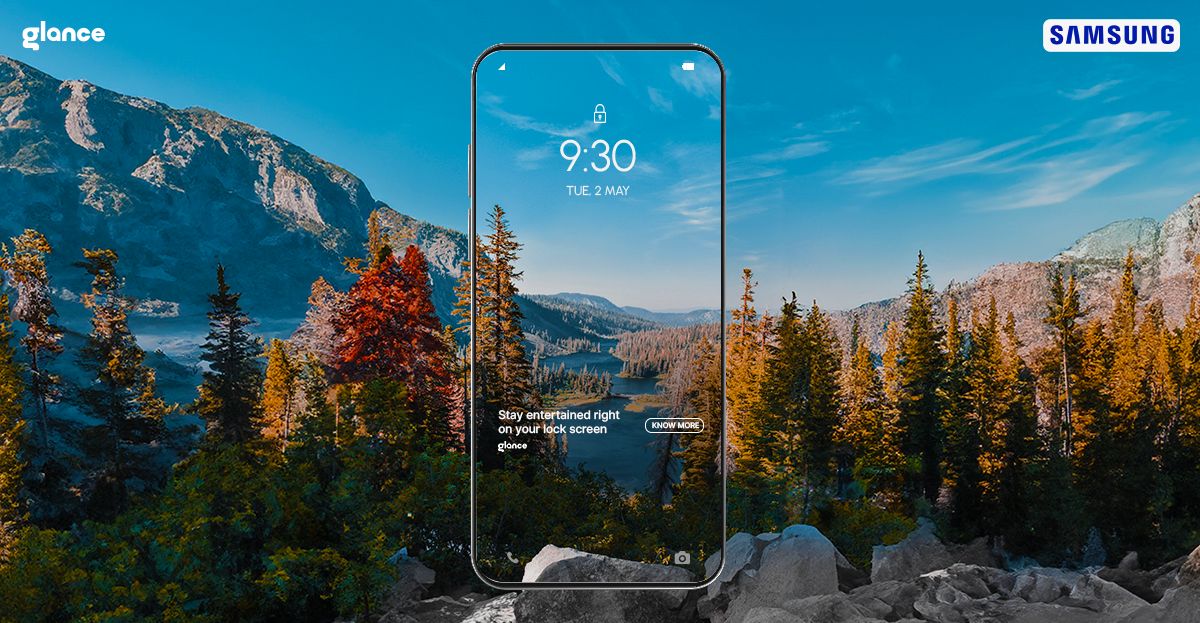
Hey there, smartphone pals! Today, let's talk about a little something that's been buzzing around - should you really learn how to disable Glance in Samsung, or is there some secret magic that makes it too cool to let go? Grab your cup of coffee, sit back, and let's dive into the world of Samsung Glance.
Understanding the Temptation: How to Disable Glance in Samsung?
So, you've been hearing whispers about how to stop Glance in Samsung?
Maybe your curious mind is wondering, "How to disable Glance in Samsung?" Well, hold on a minute! Before we jump into that, let's take a stroll down the dazzling lane of what makes Glance so special.
Why the Fuss About Samsung Glance?
Glance isn't just your regular lock screen feature; it's like a digital mood ring for your smartphone. Imagine this - every time you glance at your phone, you're met with a burst of personalized magic. It's like the universe saying, "Hey, here's something cool for you!" So, why would you want to disable such a delightful treat?
Tailored for You:
This feature isn't just about showing random stuff; it learns what tickles your fancy. Whether it's the latest celebrity buzz, sports scores, or a dash of fun quizzes, Glance tailors content that makes you go, "Oh, that's interesting!"
Real-Time Updates:
Forget the hassle of unlocking your phone to get the latest scoop. Glance brings real-time updates right to your lock screen. News, sports, entertainment - it's like having a personal assistant who keeps you in the know, effortlessly.
Visual Feast:
Oh, the visuals! Glance doesn't just toss bland images your way. It's a curated gallery of eye candy. From breathtaking landscapes to celeb glamour shots, each glance is a mini-escape into a world of visual delight.
Effortless Entertainment:
Think of Glance as your entertainment hub. Quizzes, games, and interesting nuggets keep popping up, turning your lock screen into a mini playground. No unlocking required - just tap and play!
No Drain on Resources:
Now, here's the secret sauce - Glance doesn't hog your phone's energy. It's like having a party without worrying about the cleanup. It's part of your phone's system, not an extra app, so no draining your battery here.
The Temptation Persists: How to Disable Glance in Samsung?
Alright, we get it; sometimes, curiosity gets the better of us. If you're still itching to know how to disable Glance in Samsung, here's the scoop. But let us warn you - you might miss out on the daily dose of enchantment!
Navigate to Settings:
First things first, head to your phone's settings. It's like the control center of your digital universe.
Lock Screen Settings:
Now, dig into the lock screen settings. That's where the magic happens, but we're talking about a different kind of magic here!
Find Glance Option:
Look for the Glance option. It's like finding a treasure chest, only this one is full of personalized wonders.
Toggle Off:
Ready for the moment of truth? There's a toggle switch for Glance. If you're feeling brave, go ahead, and toggle it off. But, remember, with great power comes great responsibility!
These steps will certainly solve the question for you: how to disable Glance in Samsung!
But, in case you change your mind..
How To Activate Glance In Samsung Phone?
Absolutely, fellow phone enthusiast! Activating Samsung Glance is a breeze.
Unlock Your Phone: Power up your Samsung device and unlock it to access the home screen.
Navigate to Settings: Locate the "Settings" app on your home screen or in the app drawer and tap to open.
Find "Lock Screen": Within the Settings menu, scroll down and look for the "Lock Screen" and tap.
Access Glance Settings: Once in the Lock Screen or Biometrics and Security section, search for the "Glance" option. It's the gateway to transforming your lock screen.
Toggle Glance On: When you've found the Glance option, there should be a toggle switch. Simply slide it to the "On" position.
Explore Customization (Optional): Some Samsung devices offer additional customization options for Glance. Feel free to explore and adjust settings according to your preferences.
Enjoy Glance: That's it! Your Glance is now activated. Lock your phone, and each time you wake it, Glance will greet you with personalized content.
Remember, Glance is designed to seamlessly integrate into your lock screen experience, adding a touch of personalization and information without any hassle. Happy Glancing!
Conclusion: How to disable Glance in Samsung (Or Not?)
So, here we are, at the crossroads. To disable or not to disable Samsung Glance - that's the question. Sure, you can learn how to disable Glance in Samsung, but why would you want to? It's like having a pocket-sized genie that grants your smartphone wishes.
Let's be real - Glance in Samsung isn't just a lock screen feature; it's an experience. It's the spice that turns the ordinary into the extraordinary, the mundane into the magical. So, the next time you're tempted to learn how to disable Glance in Samsung, pause and ask yourself, "Am I ready to let go of the magic?"
Samsung Glance is more than a feature; it's a vibe, a daily enchantment that transforms your smartphone into a personalized wonderland. So, dear reader, the choice is yours. To disable or not to disable? The magic of Samsung Glance awaits every time you unlock your phone. Embrace it!