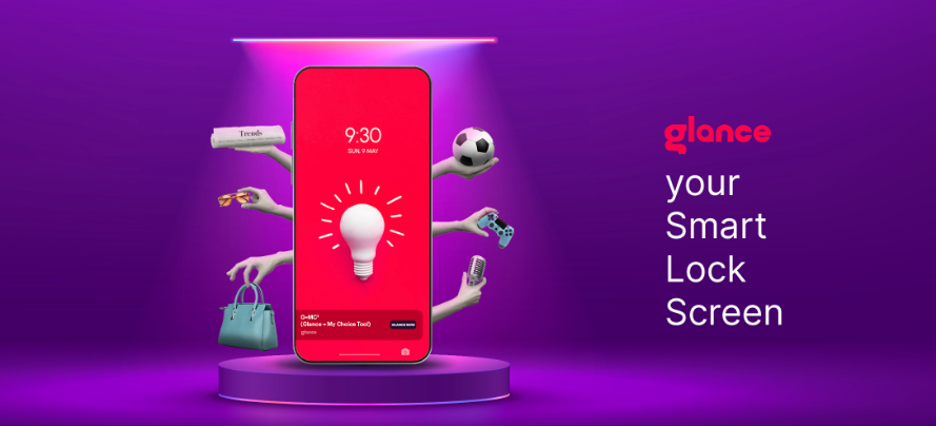
Your smartphone's lock screen is more than just a gateway to your digital world – it reflects your individuality and allows you to leave a lasting impression. That's why smartphone manufacturers like Xiaomi & Realme continuously strive to provide innovative customization options. One such feature that has captured the imagination of users is the dynamic Glance smart lock screen.
The Glance feature revolutionizes your lock screen, transforming it into a beautiful canvas that evolves and adapts over time. It invites you to immerse yourself in a visual journey with a stunning lock screen that inspires, entertain, and surprise. The possibilities are endless, as each day brings a new image carefully curated to captivate your senses.
What Is Glance Lock Screen?
Picture this: You hold your smartphone and with a simple swipe, a breath-taking landscape, an awe-inspiring work of art, or a candid photograph of your favourite celebrity graces your lock screen. But it doesn't end there. With Glance, your lock screen becomes a gateway to a universe of knowledge and discovery.
Glance is a pre-installed feature on Mi smartphones that seamlessly integrates the wonders of the internet into your daily unlocking routine. By seamlessly connecting to the vast expanse of the online world, Glance presents you with a captivating gateway to a world of knowledge and inspiration. It's a gateway to a plethora of fascinating articles spanning sports, music, technology, entertainment, tourism, and more.
For instance, in the entertainment category, Glance covers TV shows, movies, and celebrity news. You can find articles about upcoming releases, reviews, behind-the-scenes stories, and interviews with filmmakers and actors.
Steps to remove Glance from Lock Screen
IIf you find yourself wanting to remove Glance from your lock screen, despite it being an immensely valuable feature for everyday life, you can follow these simple steps to customize your lock screen experience:
-
Step 1 of How to Remove Glance from Lock Screen:
Unlock your smartphone by entering your passcode, pattern, or biometric authentication like face recognition or fingerprint and go to the Settings menu. The Settings menu may vary based on your device's make and model and user interface, but a gear icon typically represents it.
-
Step 2 of How to Remove Glance from Lock Screen:
Once in the Settings menu, scroll down to find the "Display" or "Lock screen" option. Tap on the "Display" or "Lock screen" option.
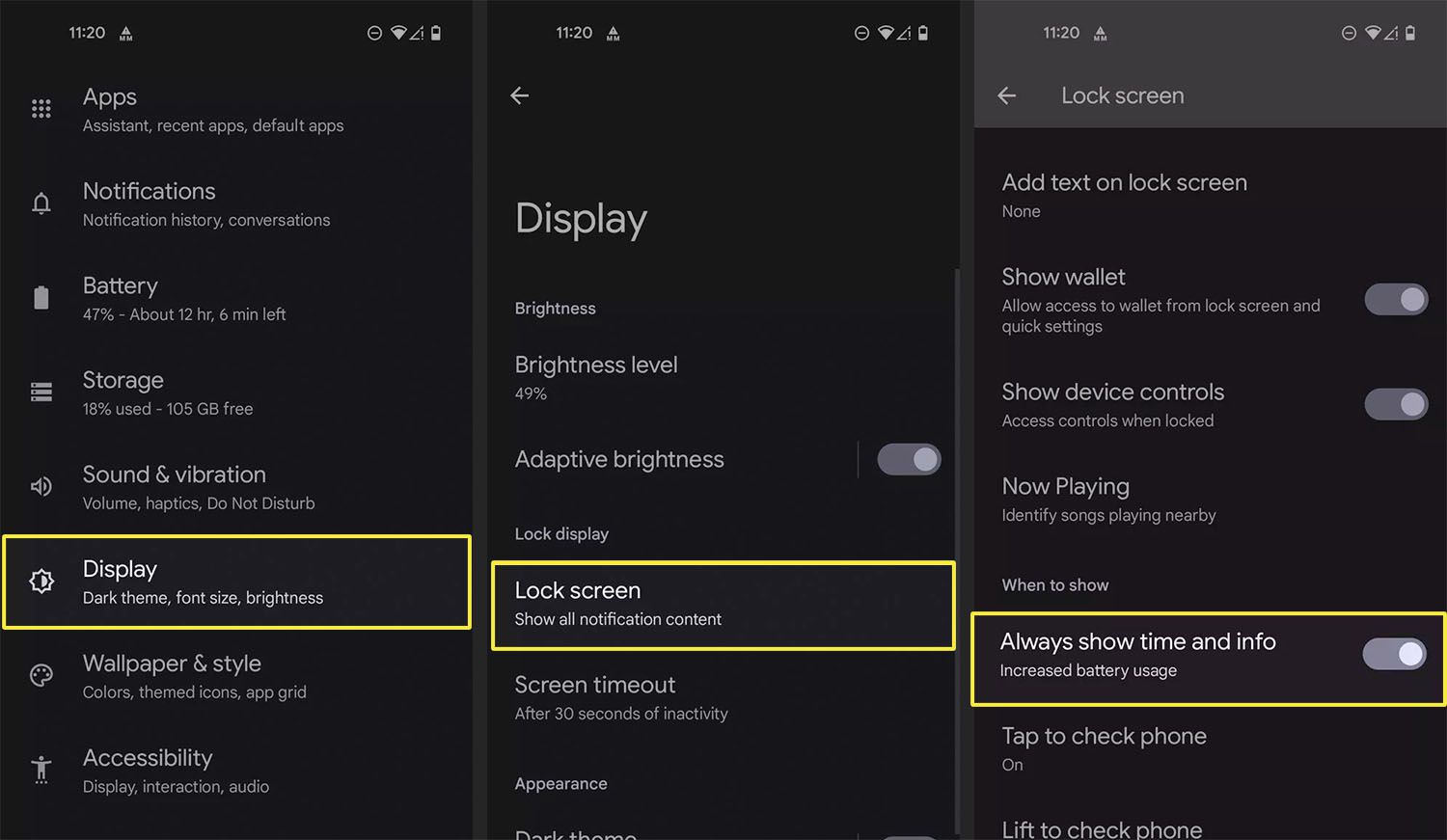
-
Step 3 of How to Remove Glance from Lock Screen:
Look for the "Glance" option within the display settings. It will either be listed under a subcategory or directly visible on the main screen. Tap on it to proceed.
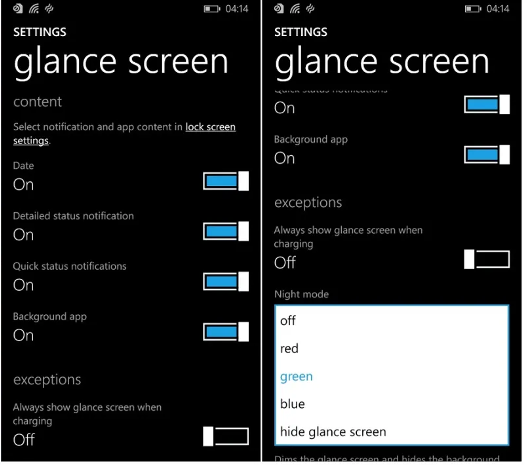
-
Step 4 of How to Remove Glance from Lock Screen:
In the Glance or lock screen display settings, you should find an option to disable or turn off the Glance feature. It could be a toggle switch, a checkbox, or a drop-down menu, based on your device.
-
Step 5 of How to Remove Glance from Lock Screen:
Disable or turn off the Glance feature by toggling the switch to the off position or unchecking the checkbox. If you're using a drop-down menu, select the option that says "None" or "Off" for the Glance display.
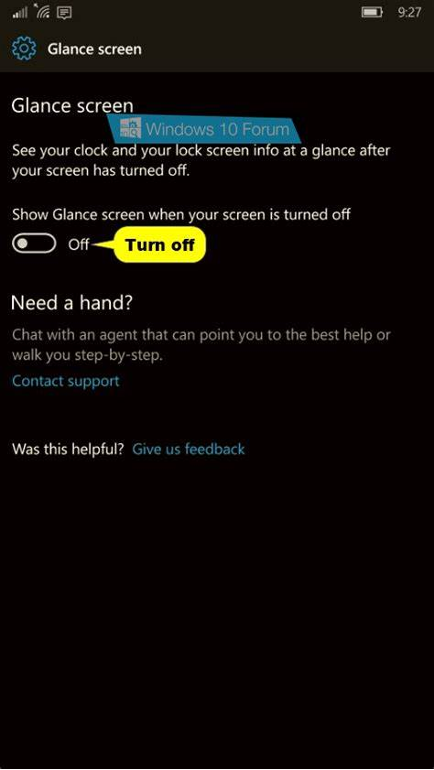
-
Step 6 of How to Remove Glance from Lock Screen:
Once you disable Glance, exit the settings menu and lock your smartphone. The Glance feature will no longer appear on your phone's lock screen.
However, remember that Glance News offers a convenient way to stay updated with the latest and trending news. It provides quick access to informative and entertaining content, ensuring you get all the vital information. Consider the benefits of having Glance News on your lock screen before removing it.
We have shared above, a piece of general information on how to remove Glance. Here’s how you Disable Glance depending on the phone brand you own.
