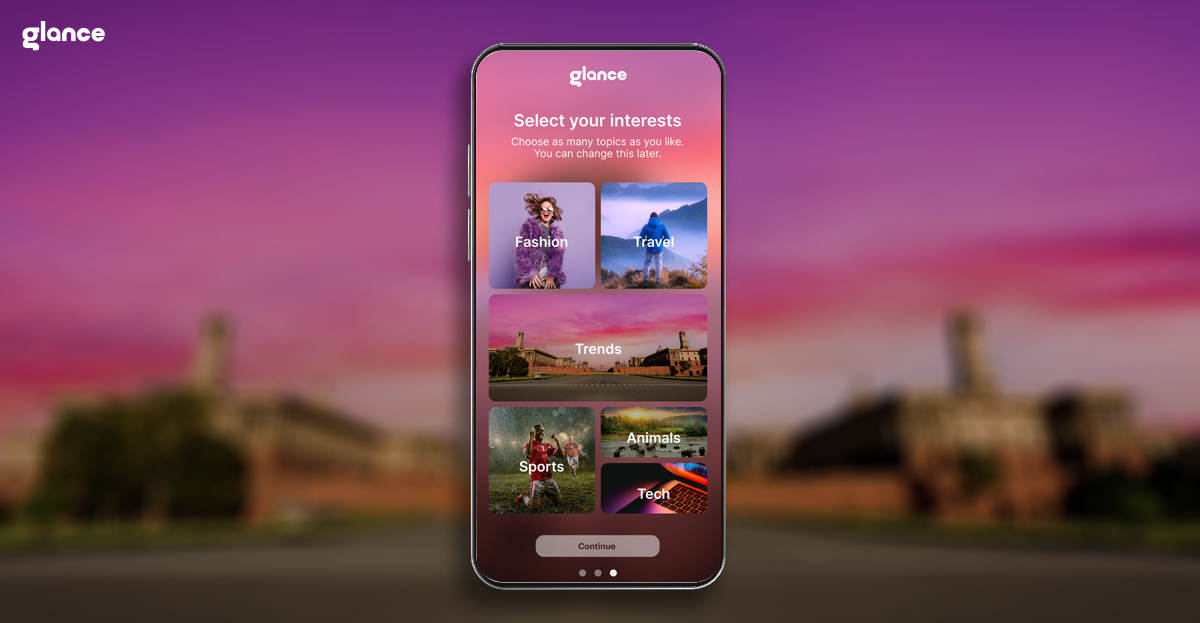Android TV Updates: Why They Matter and How to Check
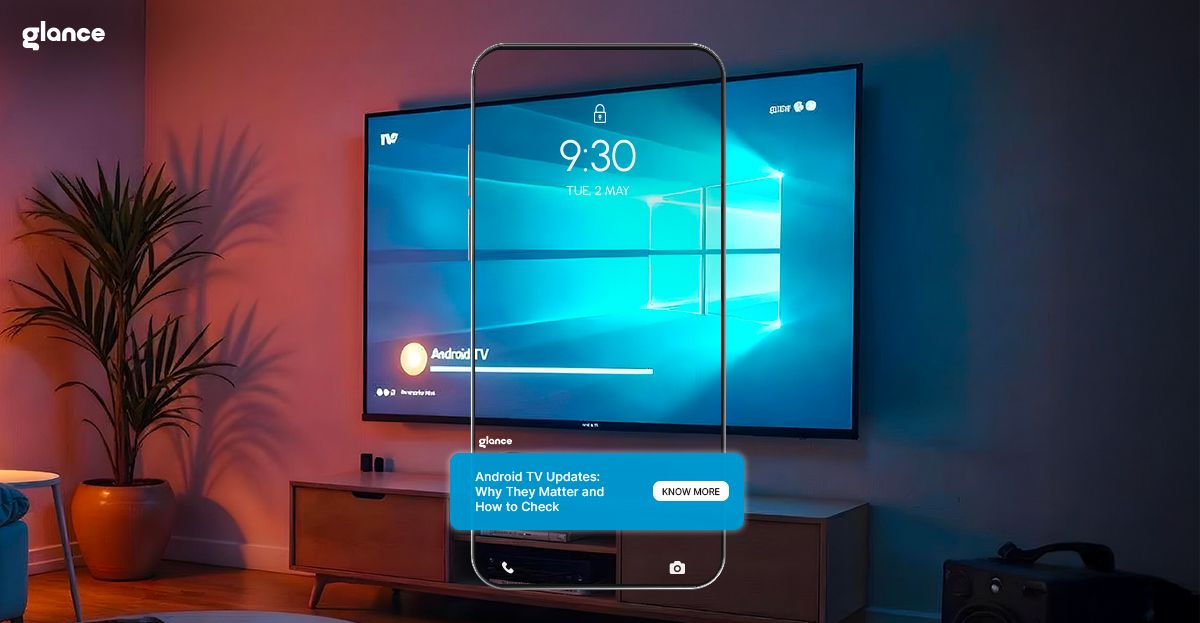
Introduction
In the age of smart entertainment, Android TV has become a go-to platform for millions seeking an immersive and personalized viewing experience. But just like smartphones and computers, Android TVs require regular updates to stay relevant, secure, and functional. In this blog, we dive deep into why Android TV updates matter, how to check for them, how to update Android TV OS manually, and the critical role these updates play in ensuring optimal performance.
Why Android TV Updates Are Important
Many users overlook software updates, assuming they only include minor changes. However, Android TV updates play a much more significant role. They are the key to unlocking better performance, enhanced security, and the latest features.
Whether you're watching your favorite show or playing a game, a sluggish interface can ruin the experience. Regular Android TV updates ensure that your system runs smoothly, applications load faster, and bugs are fixed quickly. Additionally, updates often include performance tweaks that optimize resource usage.
Most importantly, Android TV security updates address potential vulnerabilities. As TVs become more connected, the threat landscape expands. Updates protect your device from known threats, making sure that your data and streaming activity remain safe.
Even content discovery platforms like Glance TV benefit from consistent backend improvements. While Glance TV is designed to be light and seamless, updates often enhance its responsiveness and user experience without overwhelming the device.
How to Check for Android TV Updates

Checking for Android TV updates is easy, and you don’t need to be tech-savvy to do it. Here's a step-by-step guide:
Step-by-Step Guide to Check for Updates:
- Press the Home button on your Android TV remote.
- Navigate to Settings.
- Select Device Preferences.
- Click on About.
- Choose System Update.
- The TV will check for any available updates. If one is found, follow the on-screen instructions to install.
Using this method, you can check for Android TV updates periodically and ensure your system is always running the latest firmware.
What to Do If Updates Don’t Show Up
Sometimes, even if your Android TV is due for an update, it may not show any. Here are some quick fixes:
- Restart your TV: A quick reboot often resets the update check process.
- Check your internet connection: Slow or disconnected networks can block update checks.
- Free up storage: Your Android TV might need more internal memory to download and install updates.
How to Update Android TV OS Manually
Some Android TV brands offer the ability to manually update the system via USB drives. This is particularly helpful if your device has not received an over-the-air (OTA) update.
Steps for Manual Update:
- Visit the official website of your TV manufacturer.
- Find the latest firmware compatible with your TV model.
- Download the update file to a USB stick.
- Plug the USB into your TV.
- Follow the on-screen prompts to complete the update.
Note: Manual updates are advanced. It’s crucial to follow the instructions provided by your manufacturer to avoid damaging your device.
Android TV Security Updates: Why You Shouldn’t Ignore Them
Security is often the most underrated aspect of Android TV updates. Without regular android tv security updates, your TV becomes vulnerable to malware, phishing attempts, and even ransomware attacks.
Here are the main benefits of regular security patches:
- Protection against known exploits
- Better privacy management
- Improved compatibility with secure apps
Smart TVs are now capable of storing login information for streaming services, credit card data for subscriptions, and even synced smart home devices. Regular updates ensure that this data is protected.
What Happens If You Don’t Update Android TV?
Failing to update Android TV OS can lead to several performance and security issues:
- App Crashes: Many apps stop supporting outdated versions of Android TV.
- Slower Performance: The system becomes sluggish as apps and processes require more power.
- Incompatibility: You may not be able to download new apps or features.
- Security Risks: Your TV becomes vulnerable to cyber threats.
This is why it’s highly recommended to not only check for android tv updates regularly but also install them as soon as they are available.
How Often Should You Check for Updates?
There is no fixed schedule for Android TV updates. However, here are some general guidelines:
- Monthly checks are ideal.
- Major Android TV version updates usually roll out annually.
- Security patches may be released quarterly or more often depending on the manufacturer.
You can even enable automatic updates if your TV supports it. But to be safe, make it a habit to manually check for Android TV updates every few weeks.
Comparison Table: OTA vs Manual Android TV Updates
Feature | OTA Updates (Automatic) | Manual Updates (USB) |
| Ease of Use | High | Medium to Low |
| Risk Level | Low | Moderate |
| Update Speed | Depends on rollout | Immediate (if available) |
| Technical Knowledge Needed | None | Moderate to High |
| Recommended For | Most users | Advanced users only |
Final Thoughts
Keeping your Android TV updated is not just about getting the latest features; it's about maintaining performance, enhancing security, and improving your overall viewing experience. With just a few taps, you can check for Android TV updates, install them, and protect your system from potential threats.
Whether you're a casual viewer or a tech enthusiast, being proactive about updates ensures your smart TV continues to serve you well. And with platforms like Glance TV also receiving periodic enhancements, it's easier than ever to enjoy a seamless, distraction-free experience right from your idle screen.
So, take a few minutes today—update your Android TV OS, check your security patch, and unlock a better smart TV experience.
FAQs
Which is better, WebOS or Android or Tizen?
Each platform has its pros. Android TV offers a larger app ecosystem and more frequent updates. WebOS is simpler, while Tizen is Samsung-optimized. For frequent app use and updates, Android TV is often the better choice.
Which is better Android TV or Fire TV?
Android TV has a broader app range and better Google integration. Fire TV is more Alexa-focused. If you prefer Google services, Android TV wins.
Is WebOS or Android TV better?
Android TV supports more apps and regular updates. WebOS is easier to use but has limited customization. It depends on your needs.
What are the disadvantages of WebOS?
Limited app support, slower updates, and less customization.
What are the disadvantages of Tizen TV?
Tizen can be restrictive with third-party apps and lacks frequent security updates.