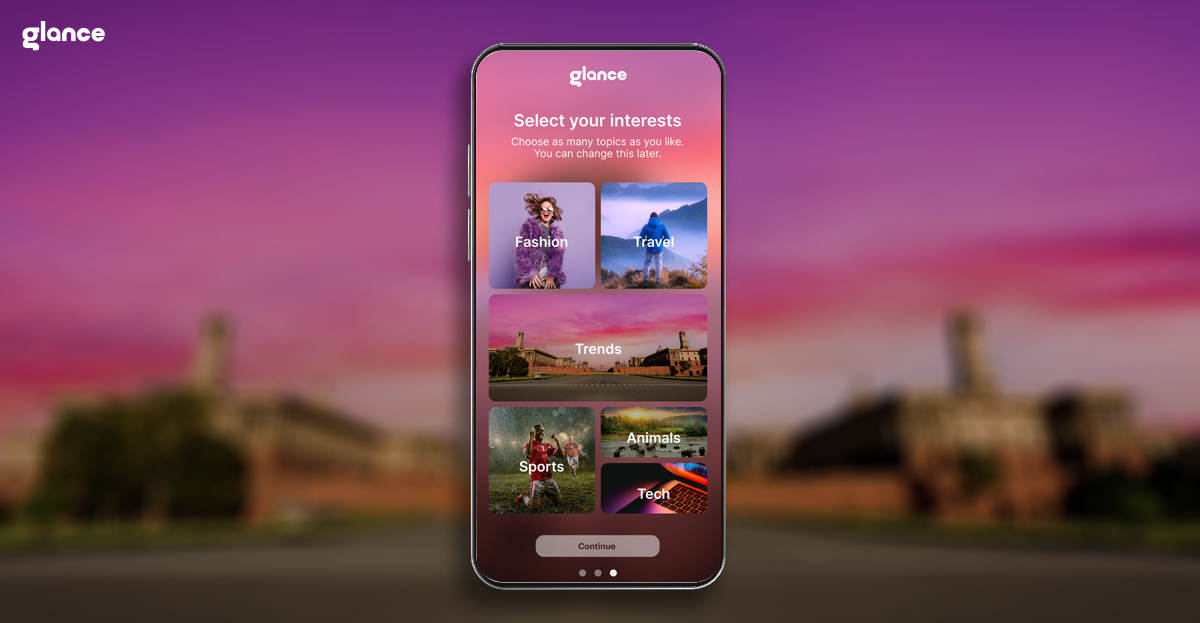FAQs- Curious about MI Glance? Look no further!
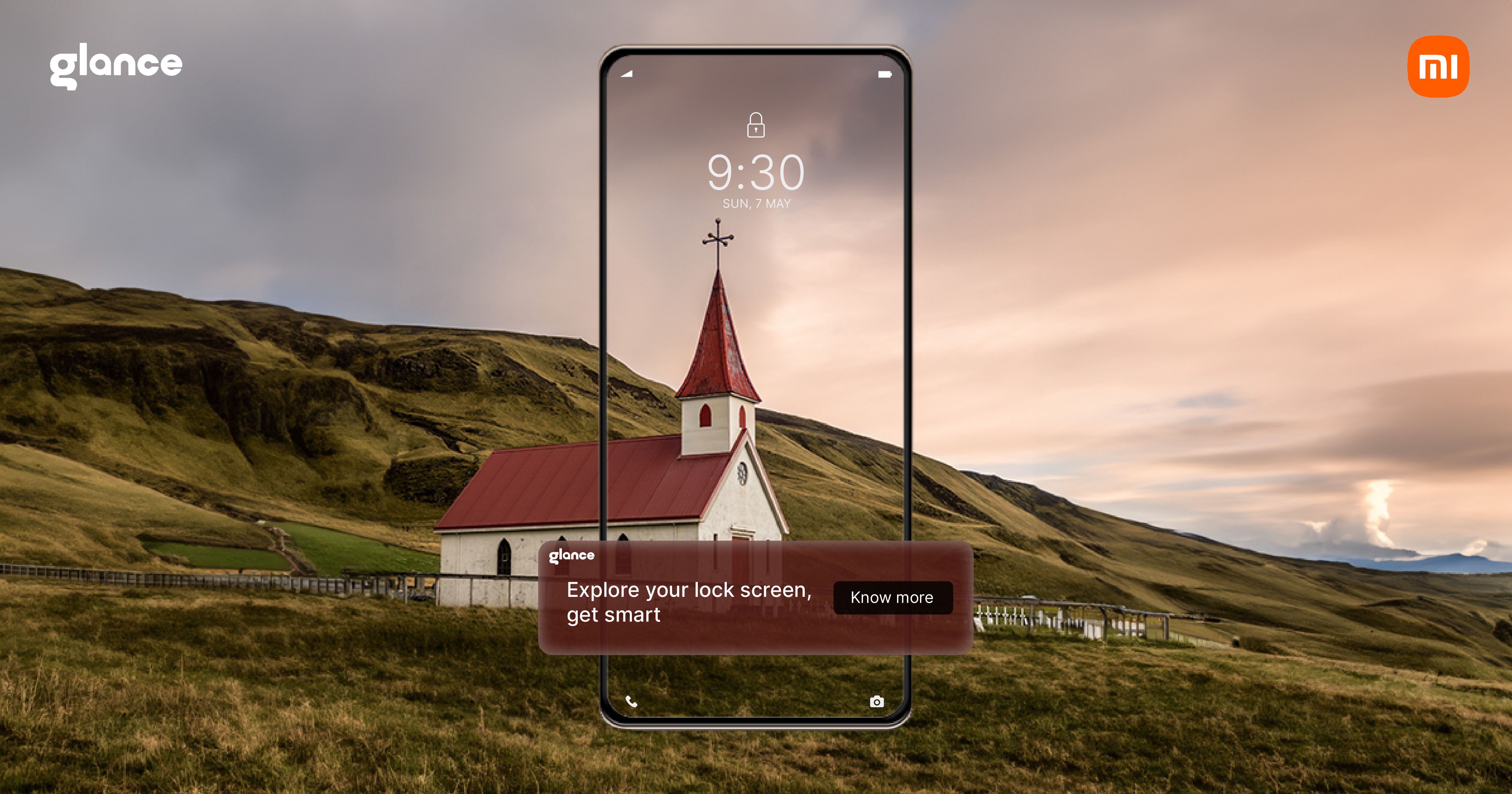
Is MI Glance easily accessible?
Millions in India are already enjoying Glance on their smartphones, and MI users are no exception! The lock screen which was merely a static image has transformed into a dynamic hub.
Ready to join the fun? Enable MI Glance and discover a world of personalized content right on your lock screen. Keep Glancing for more!
How can I enable MI Glance?
If you are searching for “Glance download apk”, then you need not sweat it out. Glance feature is in-built and is directly integrated with your phone’s OS (operating system), therefore, you do not need a separate Glance download apk. All you have to do is follow three-quests steps and enable Mi Glance. Congratulations on enabling the MI Glance experience! It's a smart choice that unlocks a world of personalized content right on your lock screen. To get the most out of your lock screen, follow these simple steps and get the best lock screen experience.
Here's how to see it in action:
Settings --> Lock screen --> Wallpaper Carousel
Or watch the steps here:
That’s it! Now lock your phone and see your phone come alive with MI Glance Smart Lock Screen on Mi!
Is it true that MI Glance consumes more battery on my phone?
Myth Busted: MI Glance Won't Drain Your Battery
Worried about MI Glance impacting your battery life? Relax! MI Glance is meticulously designed to be energy efficient. Plus, you can activate the built-in Battery Saver for even lower battery consumption while still enjoying all the content MI Glance offers on your Mi lock screen.
Here's how to activate Glance Battery Saver in just a swipe:
- With Glance active on your Mi lock screen, swipe from left to right.
- Access "You settings" on the Glance interface.
- Toggle on "Glance Battery Saver".
That's it! Enjoy a personalized lock screen experience without compromising your battery life.
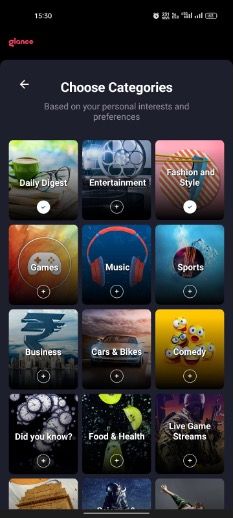
My child is playing games on the Glance lock screen without my permission. How to lock games for him in MI Glance?
Myth: My children can play games without unlocking because of MI Glance
Fact: MI Glance Offers Peace of Mind for Parents
Concerned about your kids accessing games on MI Glance? MI Glance includes a unique Child Safety mode! This feature ensures your MI Glance lock screen requires your approval before anyone can interact with it, giving you peace of mind. Relieved, aren't you?
Here's how to activate MI Glance Child Safety in a swipe:
- With Glance active on your Mi lock screen, swipe from left to right.
- Access "Your settings" on the Glance interface.
- Toggle on "Child Safe Mode".
Now you can relax knowing your lock screen is secure, even when your kids are around!

I am not able to select languages for MI Glance content on my Xiaomi device.
Having trouble getting MI Glance to show content in your language? No sweat, we've got you covered! Here's how to fix it in a jiffy:
- Open Settings.
- Tap on "Lock Screen".
- Find "Glance for Mi" and give it a tap.
- Look for "Language & Categories".
- Pick your preferred language from the list.
A few simple steps helped you personalize your Mi Glance lock screen. That's all there is to it! Now you can enjoy Glance feature in your favorite language on your Xiaomi phone.
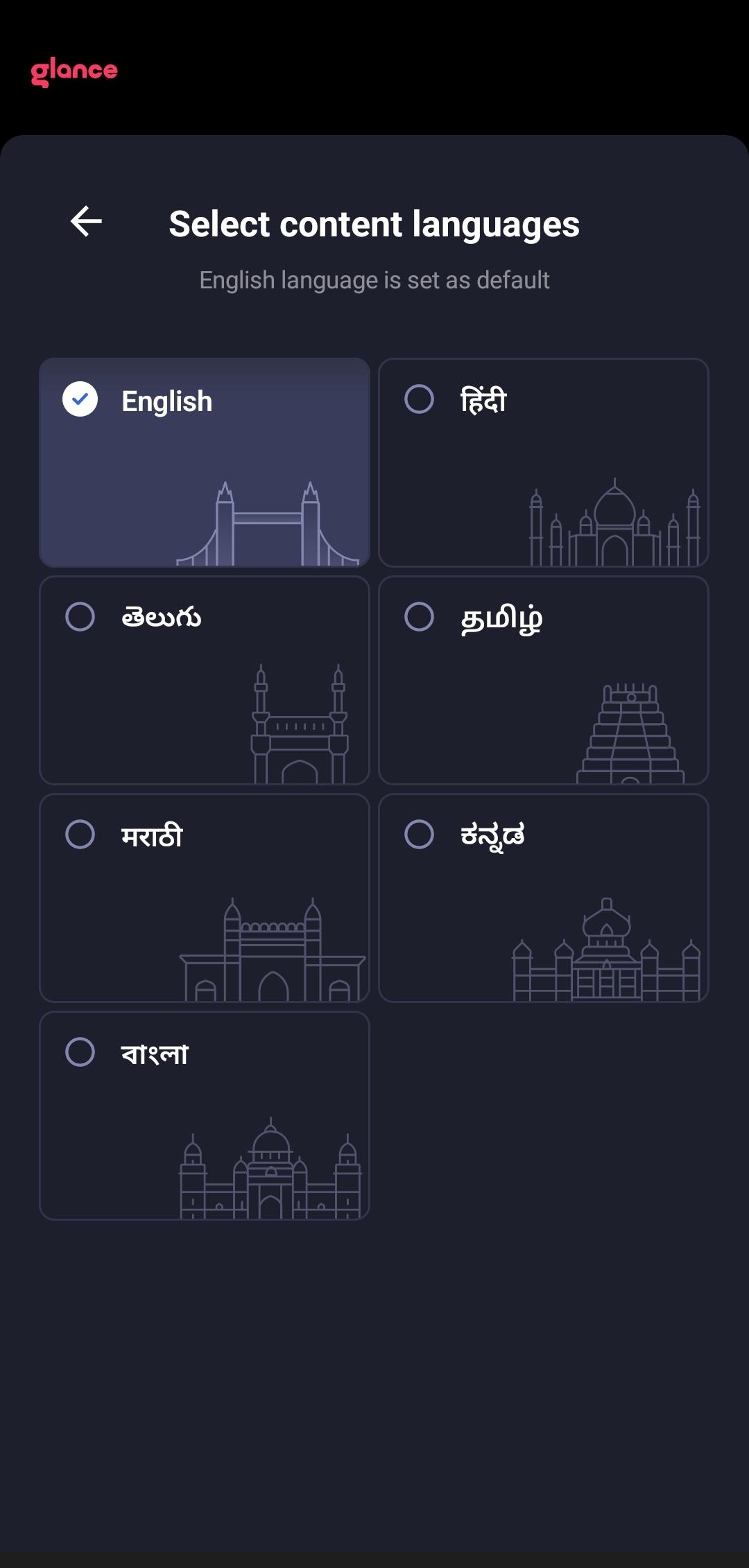
Can I set any image as my lock screen wallpaper while still seeing MI Glance content on my Xiaomi device’s lock screen?
The power of customization in Glance feature is the best part. Love customizing your Glance news wallpaper? Great news! MI Glance works seamlessly with any background image you choose. Your lock screen, your way! Here's a quick guide to set it up:
- Open Settings on your phone.
- Navigate to "Lockscreen".
- Look for "Glance for Mi" and tap on it.
- Within "Wallpaper Mix", you can add your favorite photo using the plus icon.
How to remove MI Glance from my Xiaomi phone? (H2)
Thinking about removing Glance from your Mi phone? Glance offers a seamless way to stay up-to-date on the latest news, sports scores, or even funny pet videos without ever having to unlock your phone. It curates content based on your interests, so you'll see things you actually care about, not generic feeds. Plus, Glance is designed to be battery-efficient and unobtrusive, so you won't have to worry about it draining your battery or cluttering your lock screen. Think of it as a personalized mini magazine on your lock screen, offering quick snippets of information to keep you informed and entertained throughout the day. Even if you only glance at it for a few seconds while checking your notifications, you might discover something interesting or learn something new. And because Glance personalizes the content, you'll avoid the information overload that can come from constantly checking social media or news apps.
So, give Glance a chance! It might just become your new favorite way to stay informed and entertained on the go. We hope that you stay with us and enjoy this new lock screen experience!
But if you still wish to remove it, we are sorry to see you go! So, here's how you can disable MI Glance.
Following these steps will disable MI Glance on your Xiaomi phone. If you ever change your mind, simply follow the same steps and toggle the switch back on to enjoy MI Glance again!